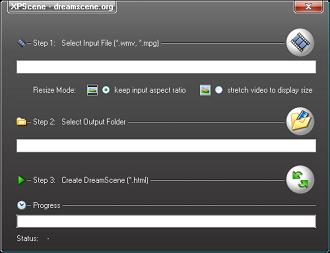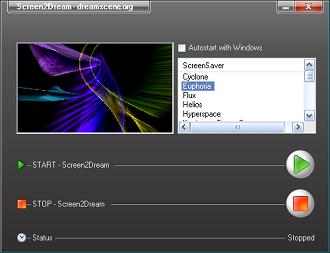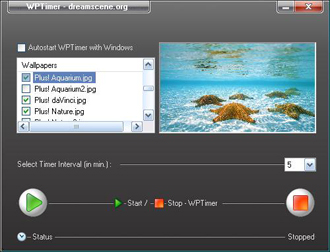Download Radian
 Talvez você se lembre da época em que o Windows 7 ainda era aguardado pelos fãs. Muita especulação foi feita, incluindo uma maneira diferente de operar os atalhos do sistema, que era com um menu central na Área de Trabalho. Os boatos foram provados como mentira, pois o Windows 7 manteve a Barra de tarefas na área inferior da tela. Entretanto, o Radian veio para fazer aquilo que os boatos afirmavam.
Talvez você se lembre da época em que o Windows 7 ainda era aguardado pelos fãs. Muita especulação foi feita, incluindo uma maneira diferente de operar os atalhos do sistema, que era com um menu central na Área de Trabalho. Os boatos foram provados como mentira, pois o Windows 7 manteve a Barra de tarefas na área inferior da tela. Entretanto, o Radian veio para fazer aquilo que os boatos afirmavam.
Com uma interface que é ativada de forma inteligente, para que não atrapalhe as suas atividades normais no PC, o Radian é uma ótima ferramenta para quem gosta de ter seus atalhos sempre à distância de poucos cliques. Você nem precisa exibir sua Área de Trabalho, pois o comando que ativa o programa funciona a qualquer momento, independente do programa que estiver aberto.
Formato: .Rar

Download Chameleon Glass
 O Chameleon Glass é um pacote com diversos gadgets para o Windows 7, que se aproveitam do visual transparente do sistema operacional para oferecer diversas facilidades ao usuário. Para quem não sabe, gadgets são pequenos programas que podem ser colocados na Área de Trabalho e contêm informações como o horário ou a previsão do tempo, por exemplo.
O Chameleon Glass é um pacote com diversos gadgets para o Windows 7, que se aproveitam do visual transparente do sistema operacional para oferecer diversas facilidades ao usuário. Para quem não sabe, gadgets são pequenos programas que podem ser colocados na Área de Trabalho e contêm informações como o horário ou a previsão do tempo, por exemplo.
Para instalar o Chameleon Glass, basta descompactar o arquivo ZIP baixado em um diretório qualquer do computador e executar cada um dos gadgets presentes. São 14 pequenos programas que podem ser adicionados, com opções que incluem desde um gerenciador de Lixeira até um pequeno player para ouvir rádios por streaming.